性能优化方案
浏览器查看性能指标
network
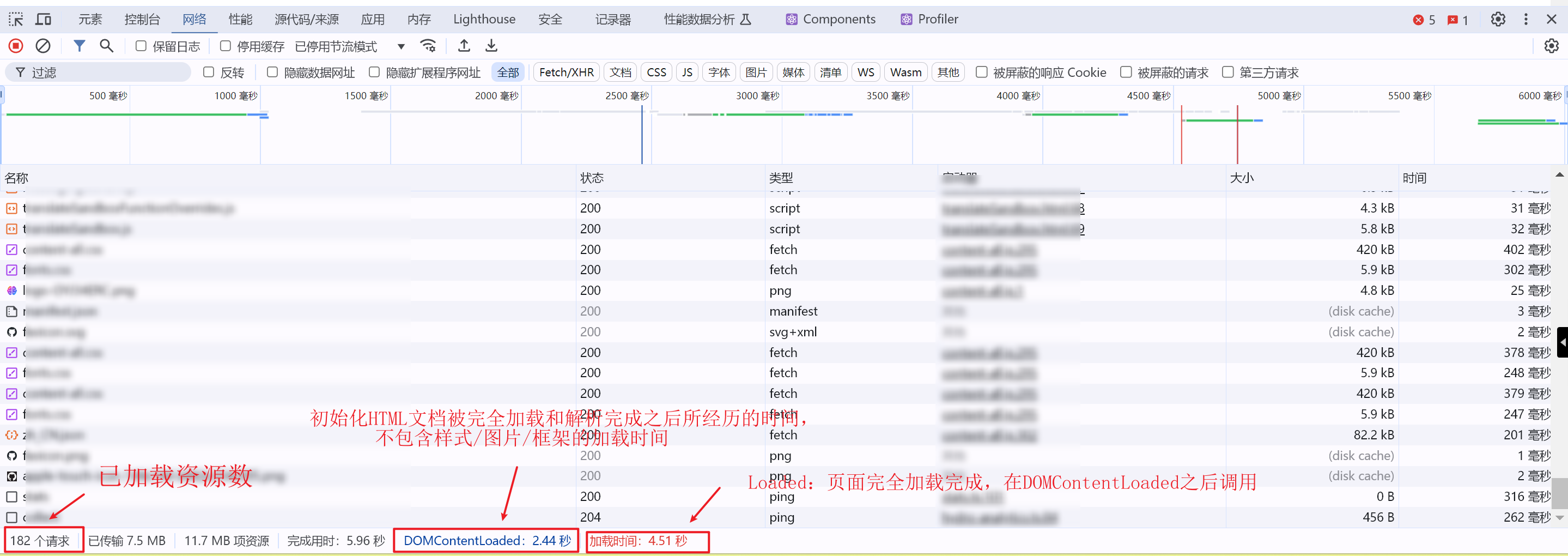
performance
lighthouse 打分报告
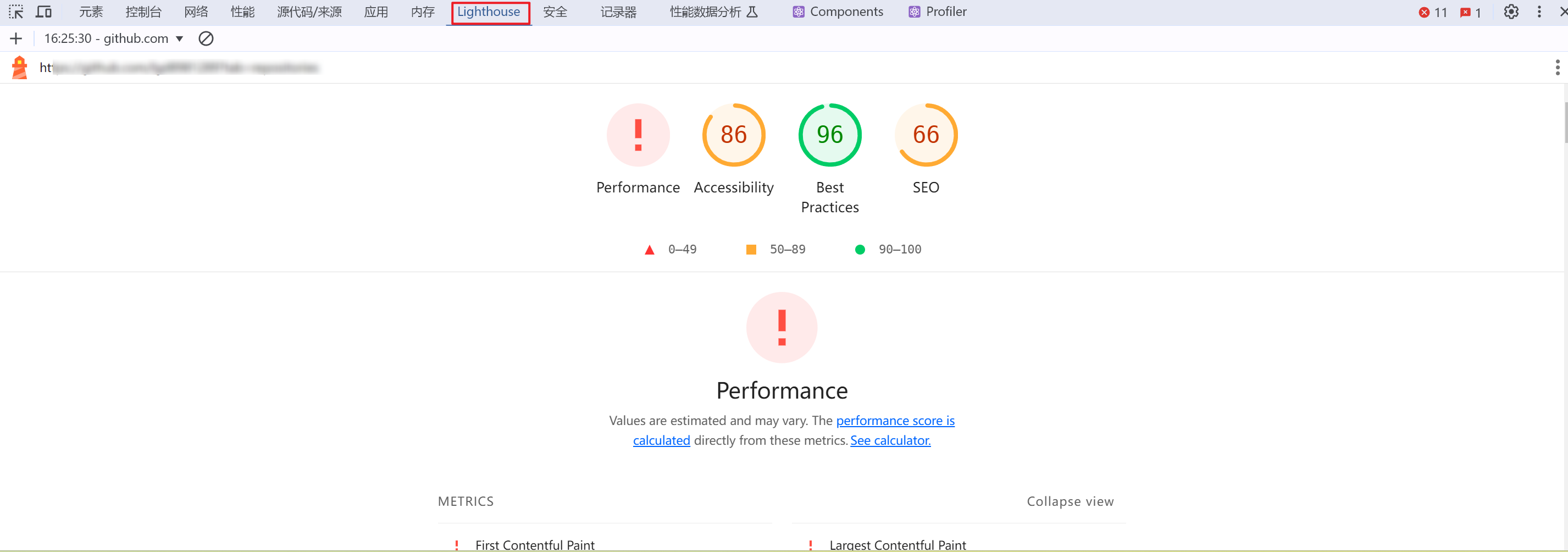
企业项目性能优化方案
数据懒加载处理
一开始不获取数据,等到用户将要看到它的时候,再进行数据获取和展示的功能,叫做数据懒加载
阶段:
1、不获取数据
2、用户将要看到
3、获取数据并渲染
监听视图内是否可见
js
const intersectionObserver = new IntersectionObserver((entries) => {
if (entries[0].intersectionRatio <= 0) {
return console.log("当前视图不可见");
}
console.log("当前视图可见");
});
intersectionObserver.observe(box3Target.value);Intersection Observer 优点:
1、异步触发:IntersectionObserver 观察器的优先级非常低,采用了 requestIdleCallback(),不会占用主线程资源,只有在浏览器空闲下来才会执行观察器。
2、减小开销:相比较传统的监听滚动事件, IntersectionObserver 避免了频繁的触发和计算,节省了资源。
3、批量观察元素:可以一次性观察多个目标元素,以数组形式存储在 callback 函数的 entries 参数中,方便开发者进行批量操作。
4、浏览器兼容性好
react 封装视图是否可见
js
// useInView
import { useEffect, useState, useRef } from 'react';
const useInView = (
options = {
root: null,
rootMargin: '0px 0px',
threshold: 1,
},
triggerOnce = false, // 是否只触发一次
) => {
const [inView, setInView] = useState(false);
const targetRef = useRef(null);
useEffect(() => {
const observer = new IntersectionObserver((entries) => {
entries.forEach((entry) => {
if (entry.isIntersecting) {
setInView(true);
if (triggerOnce) {
// 触发一次后结束监听
observer.unobserve(entry.target);
}
} else {
setInView(false);
}
});
}, options);
if (targetRef.current) {
// 开始监听
observer.observe(targetRef.current);
}
return () => {
if (targetRef.current) {
// 组件卸载时结束监听
observer.unobserve(targetRef.current);
}
};
}, [options, triggerOnce]);
return [targetRef, inView];
};
export default useInView;
// 使用
import React from 'react';
import useInView from './hooks/useInView';
const App = () => {
const [targetRef, inView] = useInView();
return (
<div>
<div style={{ height: '100vh' }}></div>
<div
ref={targetRef}
style={{
width: '100px',
height: '100px',
background: inView ? 'green' : 'red',
}}
>
{inView ? 'In View' : 'Out of View'}
</div>
</div>
);
};
export default App;TS 版本
ts
import { useEffect, useState, useRef } from "react";
import type { MutableRefObject } from "react";
type TargetRef = MutableRefObject<HTMLElement | null>;
const useInView = (
options: IntersectionObserverInit = {
root: null,
rootMargin: "0px",
threshold: 1,
},
triggerOnce: boolean = false
): [TargetRef, boolean] => {
const [inView, setInView] = useState(false);
const targetRef: TargetRef = useRef<HTMLElement | null>(null);
useEffect(() => {
const observer = new IntersectionObserver((entries) => {
entries.forEach((entry) => {
if (entry.isIntersecting) {
setInView(true);
if (triggerOnce) {
observer.unobserve(entry.target);
}
} else {
setInView(false);
}
});
}, options);
if (targetRef?.current) {
observer.observe(targetRef.current);
}
return () => {
if (targetRef?.current) {
observer.unobserve(targetRef.current);
}
};
}, [options, triggerOnce]);
return [targetRef, inView];
};
export default useInView;图片懒加载处理
图片数量较多,没法每一个都设置监听。
可以把每个图片的 src 属性改为 data-src 属性
js
useEffect(() => {
// 创建 IntersectionObserver 实例
const ob = new IntersectionObserver(
(entries) => {
for (let entry of entries) {
if (entry.isIntersecting) {
const img = entry.target;
img.src = img.dataset.src; // 将 data-src 的值赋给 src,实现图片加载
}
}
},
{
root: null, // 相对于整个视口进行判断
rootMargin: '0px', // 元素进入视口一段距离即触发
threshold: 1, // 元素完全进入视口时触发
},
);
// 获取所有带有 data-src 属性的图片元素
const imgs = document.querySelectorAll('img[data-src]');
// 遍历图片元素,将每个元素绑定到 IntersectionObserver 上进行观察
imgs.forEach((item) => {
ob.observe(item);
});
}, [newlist]);
<div className="main" onScroll={handelScroll} ref={scorllRef}>
{newlist.map((item) => (
<div className="main-item" key={item._id}>
<img
src="/default.jpg"
data-src={item.img}
alt=" "
}}
/>
</div>
))}
</div>webpack 打包体积过大与 CDN 优化处理
webpack 配置里面 externals 可以设置排除 import 的包
cdn 接入排除的包
js
let externals = {};
let cdn = {
js: [],
};
// 排除打包,只需要在 build 排除
const isProd = process.env.NODE_ENV === "production";
if (isProd) {
externals = {
xlsx: "XLSX",
echarts: "echarts",
};
cdn = {
js: [
"https://cdn.jsdelivr.net/npm/echarts@5.4.2/dist/echarts.min.js",
"https://cdn.jsdelivr.net/npm/xlsx@0.18.5/dist/xlsx.full.min.js",
],
};
}
module.exports = defineConfig({
configureWebpack: {
transpileDependencies: true,
configureWebpack: {
externals,
},
chainWebpack(config) {
config.plugin("html").tap((args) => {
// 携带指定的属性到 htmlWebpackPlugin
args[0].cdn = cdn;
return args;
});
},
},
});index.html 引入
html
<body>
<noscript>
<strong
>We're sorry but <%= htmlWebpackPlugin.options.title %> doesn't work
properly without JavaScript enabled. Please enable it to continue.</strong
>
</noscript>
<div id="app"></div>
<!-- built files will be auto injected -->
<!-- 引入 js -->
<% for(var js of htmlWebpackPlugin.options.cdn.js) { %>
<script src="<%=js%>"></script>
<% } %>
</body>CDN 只会加速访问速度,但并不会减少依赖包的体积
其他优化方案(gzip、http 缓存、service worker)
1、gzip 压缩
gzip 通过 LZ77 算法与 Huffman 编码来压缩文件,重复度越高的文件可压缩的空间就越大,对 JS、CSS、HTML 等文本资源均有效
当 nginx 返回 js 文件的时候,会判断是否开启 gzip,然后压缩后再返回给浏览器
该压缩方法需要 nginx 配置开启 gzip 压缩,单纯前端通过 webpack 插件开启 gzip 压缩是不能达到优化效果的
2、http 缓存

3、service worker
是一个 JS API,作用是为网站提供有效的离线体验
